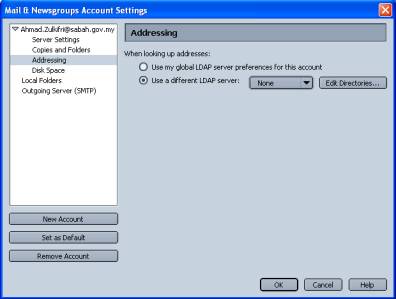Chapter
1
Using the Directory Services
The purpose
of this chapter is to show you how to browse and search for electronic mail
(e-mail) addresses in the Sabah.net using the directory services.
NOTE: This directory services currently applies to the Electronic Government system only.
1.1 Settings up the Directory Services
Step 1: Go to ‘Mail & Newsgroups Account Setting’ under the ‘Edit’ menu.
Step 2: Click on ‘‘Mail & Newsgroup’ and go to Addressing.
Step 3: Select on ‘Use a different LDAP server”, click ‘Edit Directories’.
Figure 1.1
Step 4: Inside the dialogue box "LDAP Directory Servers", click “Add” and type in the description below:
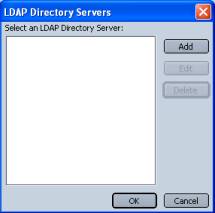
Figure 1.2
|
Description:
Sabah.Net Directory Server |
|
LDAP
server: dir.sabah.gov.my |
|
Search
Root: o=Sabah, c=MY |
|
Port
Number: 389 |
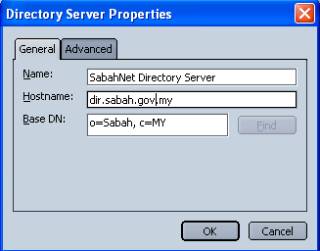
Figure 1.3
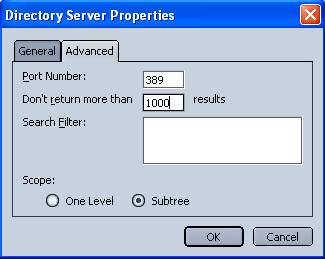
Figure 1.4
Step 5: Click OK to return to the previous window.
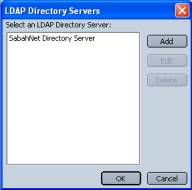
Figure 1.5
Step 6: Click OK, return
back to “Addressing” window. Make sure you choose “Use a different LDAP server” and click the
triangle button which will drop down list of Direktory setting that has been
created. Click OK.
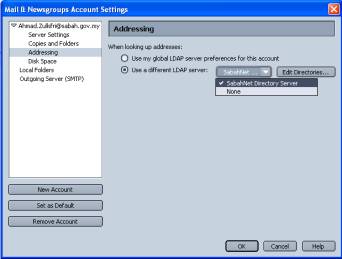
Figure 1.6
Step 5: You have completed creating the Sabah.Net Directory.
1.2 Searching for a user
Step 1:
From your mail client window, click on
“New Msg” button to compose a new email.
To search a Sabah.Net Government email user, go to “To:” field, type in a character of the person you are
looking for. As you go on typing the
name, a list of matches to the email user will display on the lower part of the
field.
Choose the
name required and press “enter”. Refer
to sample below, for example if you are searching for a government servant
named Bruno Vun, by typing in a few character will result the best available
matches to the characters. You can
continue searching other user at the next line.
Other way of searching is by email address of the individual you need to search.
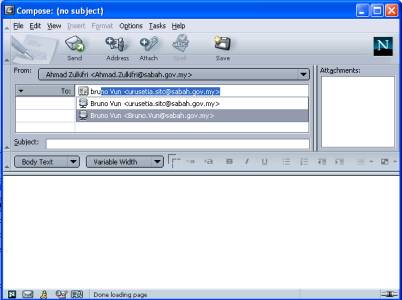
Figure 1.7